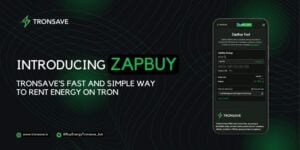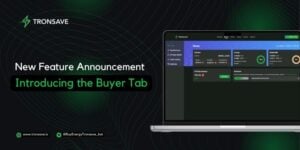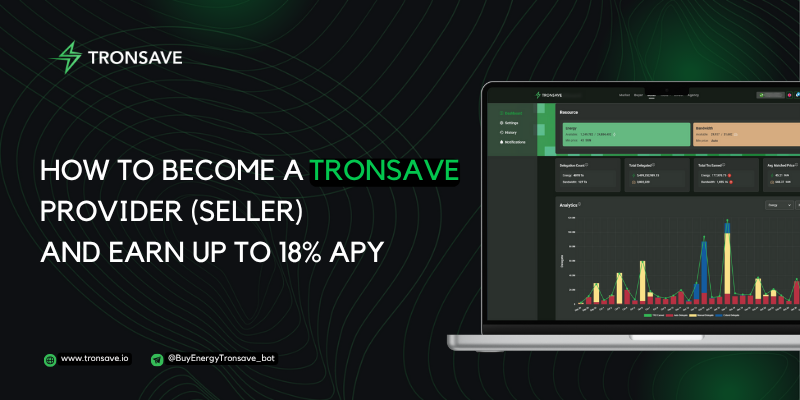
Tronsave is a leading TRON resource marketplace where you can stake TRX to obtain Energy, then rent it out to earn passive income — up to 18% APY. To become a Provider (Seller), you need to stake at least 5,000 TRX and grant specific permissions to Tronsave.
This step-by-step guide covers everything: staking TRX, setting permissions, and selling Energy via Manual, Auto Sell, or Sell Suggestions.
I – Get Energy by Staking 2.0
The Stake feature allows you to stake your TRX to get Energy.


[ 1 ] : Select Resources type: Energy
[ 2 ] : Input Staking Amount
[ 4 ] Click “Confirm“
Energy obtained = TRX staked for the Energy / Total amount of TRX staked for Energy on TRON * 180,000,000,000.
Staked TRX will take a 14-day period for unstaking.
II – Permission
By becoming a Provider, you can unlock the potential to earn up to 25% APY profit through resource sales. To join as a Provider, you’ll need to stake at least 5,000 TRX. This guide offers a thorough and step-by-step walkthrough to help you configure the essential permissions for Tronsave with ease.
1. Permission Auto in Tronsave
-
-
Step 2: Choose “Settings“, and click on “Register“

-
Step 3: Select the permissions for the pool according to your preferences, and then click “Give Permission.”

2. Permission Manual in Tronscan
-
Open link: https://tronscan.org/#/wallet/account
-
Connect your Wallet
-
Click the “Edit Permission” button in the Owner Access section.
-
You will now see a button that says “+ Add active permission” in the Active Permission section. Click it.
-
In the Add Active Permission pop-up, under Permission Name, you can enter anything (E.g., Tronsave). Click the Action “+ Add” button and select:
-
Resources Delegate
-
Resource Reclaim
-
TRX Stake 2.0
-
TRX Unstake 2.0
-
Vote
-
Reward Withdraw
-
-
Click Save. In the Threshold box, enter 1. In the Weight box, join one and put our address below in the Keys box: TXUwRhntqX3kyALhtpC74JP8Nt6m2VMiYC
-
Click Save. The Add active permission pop-up will close.
-
Click the Save button in the Owner Permission section to complete the multi-sig process.

- Resources Delegate
- Resource Reclaim
- TRX Stake 2.0
- TRX Unstake 2.0
- Vote
- Reward Withdraw


III – Sell Energy/Bandwidth
Option 1: Manual Sell
You can only Sell Manuals when the created orders have not been automatically matched.
Step 1: Stake Energy/Bandwidth (optional)
If you already have available resources, you can skip this step.
If you only hold TRX and haven’t staked Energy or Bandwidth yet, please stake before selling. You can do this in either of the following ways:
Step 2: Connect with the TRON wallet
Open the Tronsave market and connect the wallet
(Guide to Connecting Wallets with Tronsave)
Step 3: Check the buy order and click “Sell” to your desired order

Way 1: Manual Sell normal

You can change the interest payment address for your manual energy sale order by selecting “Setting payment” and then entering the receiving address.


Way 2: Manual Sell MultiSign
You can grant another the right to delegate your Energy with the MultiSign feature on the Sell Manual option.
- Click the “MultiSign Delegating” button.

[1] Enter MultiSign Account: This is the address that has delegated authority to you.
[2] To delegate amount: Enter the amount of energy you want to sell.
Additionally, you can also set the receiving address under “Setting payment“.

- Click “Fill” to execute the sell order.

Option 2: Auto – Sell
Config Auto Sell
Step 1: Open the Seller tab in Tronsave market
Seller Tab
Step 2: Connect with the TRON wallet and log in to Tronsave
-
Open the Tronsave market and connect the wallet (Guide to Connecting Wallets with Tronsave)
-
Click the Login TRONSAVE button and sign to log in

Step 3: Stake Energy/Bandwidth (optional)
If you already have available resources, you can skip this step.
If you only hold TRX and haven’t staked Energy or Bandwidth yet, please stake before selling. You can do this in either of the following ways:
-
Stake via TronScan (Stake link)
-
Stake directly on Tronsave
-
Click Stake more

-
Choose Energy or Bandwidth and input Staking Amount -> Click the Stake button

Step 4: Give permissions to our address.
View guide
Step 5: Edit the conditions to sell the auto according to your wishes

[ 1 ] Automatic matching: Automatically match with orders that meet the criteria.
[ 2 ] Earning Share: What % profit do you want? Higher profit means lower order priority.
[ 3 ] Allow “Extent Order”: Allow the buyer to create an extended order.
[ 4 ] Max Delegate Duration: The maximum duration of the delegate. The default is 30 days.
[ 5 ] Maintain undelegate: The amount of energy to maintain undelegated to others in that account. That amount won’t be used for orders.
[ 6 ] Min price: The minimum energy price per day in orders you want to freeze for in SUN/day
[ 7 ] Min delegate amount: The min resource amount that can be used to fill an order. This helps to maximize the total amount of used resources in your address.
[ 8 ] Automatic Reclaim: Tronsave: Only reclaim commands that have been delegated to others through the Tronsave system. All: Reclaim all commands delegated to others when the command has been unlocked

[ 9 ] Automatic Vote: Automatically match with orders that meet the criteria.
[ 10 ] Automatic Withdraw Reward: Automatically match with orders that meet the criteria.
[ 11 ] Automatic Stake: Automatically stake when your balance reaches the threshold you’ve set. The system will execute a 2.0 stake to get Energy for you.
Option 3: Sell Suggestion
What is the Sell Suggestion feature?
The Sell Suggestion feature enables energy providers to automatically receive sell suggestions that align with actual buyer demand. In this new version, providers can define custom filter conditions to control which suggestions they receive, resulting in a more personalized and efficient experience.
-
Optimize the use of excess Energy Resources
-
Quickly capture market opportunities
-
Increase return on investment from Energy rentals
-
Save time on market monitoring
After successfully connecting your wallet (Guide), the system will display a dedicated management interface for the Seller.
Step 1: Set up your Telegram Suggest
-
Go to the “SELLER” section and click the “NOTIFICATIONS” tab to get started.

-
Enter your Telegram ID in the provided field and click “CONFIRM“


Step 2: Verify your Telegram
-
After entering your Telegram ID, click “GET CODE” to start the verification.

-
A link to our Telegram bot will appear—click it to be redirected to Telegram.

-
You can click the “Click here to verify” button to be automatically redirected to the verification page, or copy the CODE and enter it manually.

Step 3: Set up Filter Notification (Only Energy)
-
After completing the setup, turn ON the Suggest Sell Telegram feature to view the available filters you can configure.

-
If you configure filter conditions, the system will only notify you about orders that meet all of those conditions. If any condition is turned OFF, the system will ignore it during evaluation.
Example:

Remain Amount: From 1,000,000 to 10,000,000 Energy
Duration: From 15 minutes to 1 day
Price: From 40 to 100 SUN
Only send unlock orders: Enabled
=> The system will only send notifications for orders that meet all of the enabled conditions at the same time. => Since APY is turned OFF, the APY condition will not be considered during filtering.
Step 4: Receive suggestions when an order reaches your Filter.
For Auto-Sell Provider:

The three buttons on the notification correspond to the following options:
[ 1 ] Yes, Sell This Order: By confirming this selection, you agree to sell energy for this order.


[ 2 ] Reject: You have declined to match this order.
For Manual Seller:

-
When you click the “Go to Tronsave Market” button, the system will automatically redirect you to the order details page. There, you can connect your wallet and manually proceed with the sale.
Conclusion:
Start Earning Passive Income on TRON Today. Congratulations! You’ve just completed the full roadmap to becoming a Tronsave Provider — from staking your first TRX to automating sales and receiving smart Telegram alerts.Here’s what you now have:
- Energy-generating TRX staked via Stake 2.0
- Full permissions granted securely (auto or manual)
- 3 flexible selling modes: Manual, Auto Sell, or Sell Suggestion
- Up to 25% APY in passive profit potential